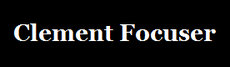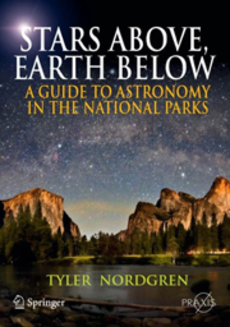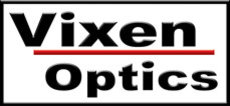Help
If you have problems with registration for ALCon 2011 you may contact Vern Raben.
Registration Step by Step
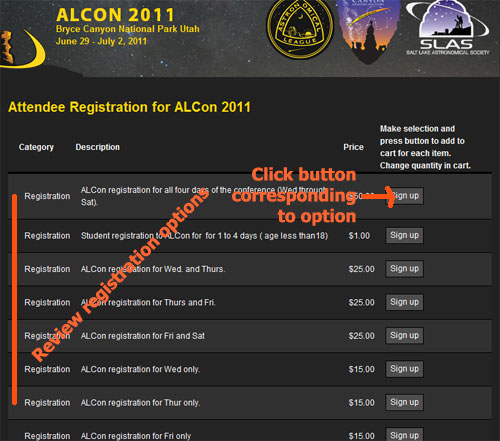
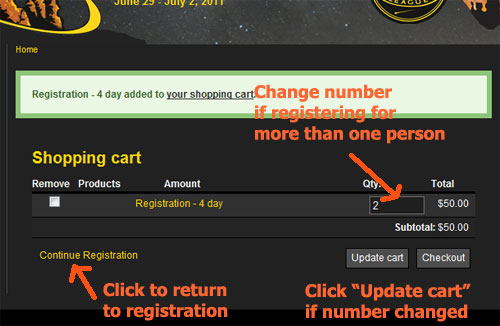
Next you click on the "Continue registration" link to return to the registrations page to make other selections -- Star-B-Que, banquet, tee shirts, etc. They are added to the cart one at a time. You return to registration by clicking on the "Continue Registration" link.
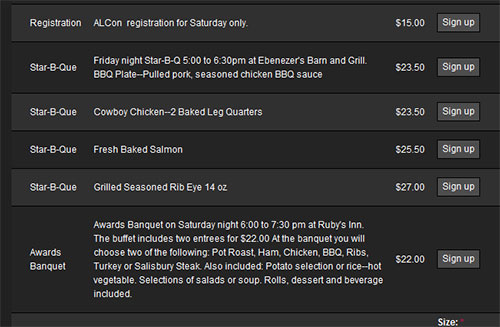
You do not necessarily need to purchase everything at once, the system tracks purchases in a database so you may buy some items separately later if you wish. As long as you use the same email address that is...
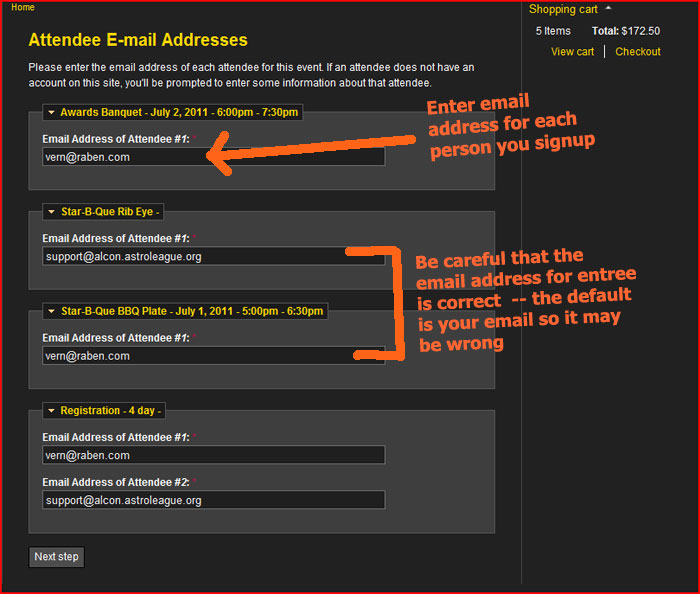
As noted above, be very careful that the email address for the person matches up with the corresponding entree. The default is your own email address which may be incorrect. When everything is correct click on "Next step".
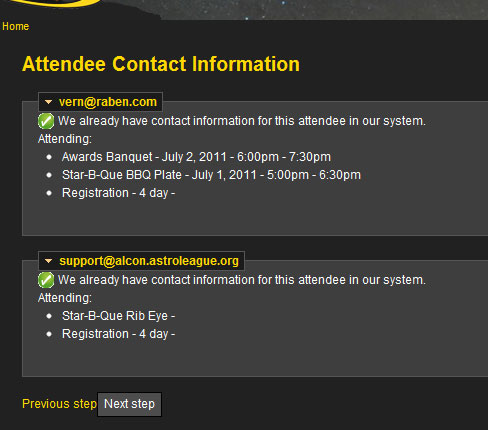
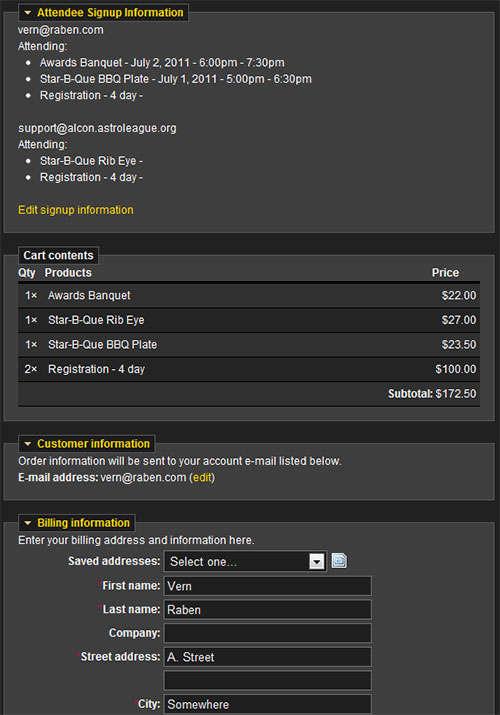
Review that your order is correct. If it isn't click on the "Cancel" button.
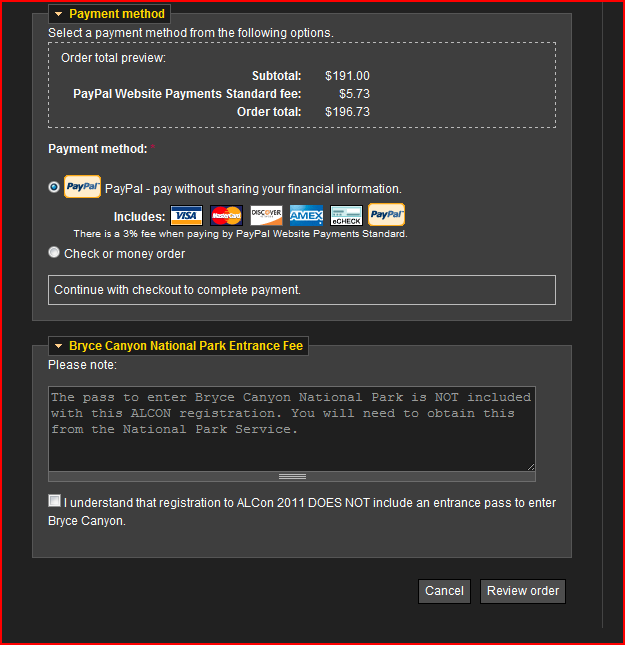
At the bottom of the form is note informing you that ALCon registration does not include a pass to enter Bryce Canyon National Park. Click the checkbox to acknowledge this and then click "Review order" (to review yet again).
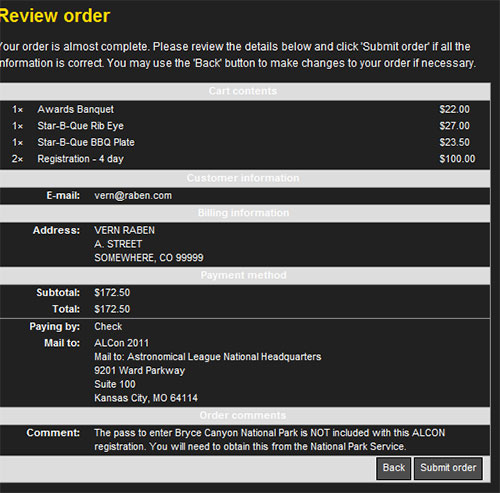
OK - review is complete and you are now ready to submit order. Click on the "Submit order" button and then enter payment information or mail in a check.
Registration Issues
- During check out if you are signing up multiple people and switch email addresses around the cart sometimes gets confused. Check that it is correct before you submit the order. If this happens to you, logout, close your browser, and then log back in again. The old email entries will be cleared.
- If you update the quantity of an item in the shopping cart the Google Chrome browser requires requires two clicks on the "Continue Registration" link before returning to the registration page. Other browsers, FireFox, MS Internet Explorer work ok.
- The shopping cart checkout system requires a unique email address for each person signing up for registration, star-b-que, or the awards banquet. It does this so that the person attending each event can be identified. If you have only a single shared email address you should contact Vern.
Checking on the status of your order or printing your order
After you submit your order a copy will be sent to you by email. It is also available after you login into your account. Click on "My Account" link on the upper left side of the page and then click on the "Orders" tab. Click on the order number and your order will be displayed. Status of your order is shown in the "Payment" box on the upper right. You may print it by clicking on the link at the bottom.